In this guide, I will show you how to fix Firestick Black Screen Issues.
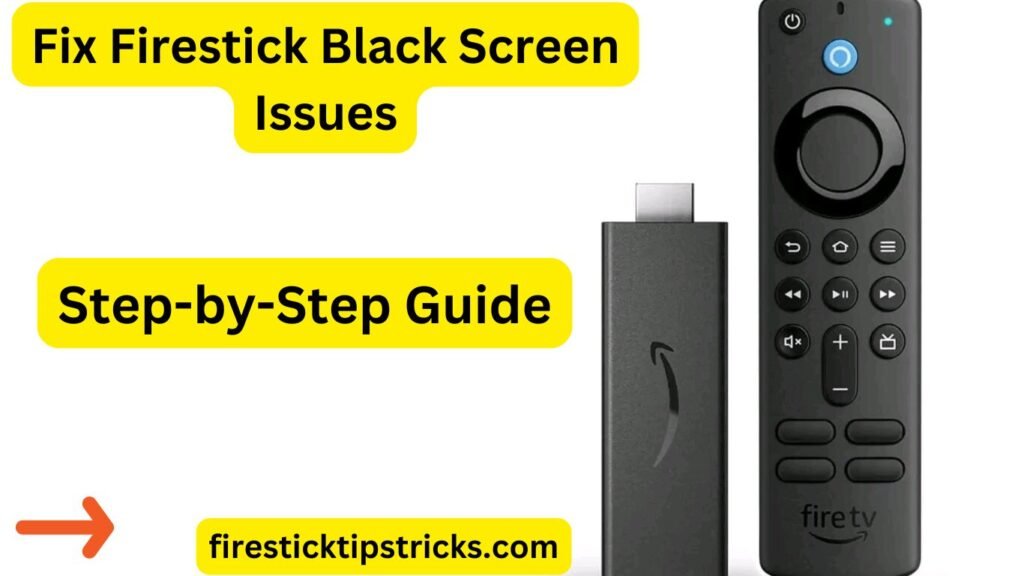
Common Causes of Firestick Black Screen
Before diving into the fixes, it’s helpful to understand why your Firestick might be showing a black screen:
- Outdated Software or Firmware: Running old software can cause compatibility issues with your TV.
- HDMI Connection Problems: Loose or faulty HDMI cables often result in a black screen.
- Power Supply Issues: Insufficient power can disrupt your Firestick’s performance.
- Incorrect TV Settings: Wrong resolution or input settings can cause display problems.
- Cache and Data Overload: Excess cache or corrupted data can lead to software glitches.
- Hardware Malfunctions: Physical damage to your Firestick can cause screen issues.
Step-by-Step Solutions to Fix Firestick Black Screen Issues
Here are the steps to fix Firestick Black Screen Issues:
Step 1: Check and Reconnect HDMI Cable
A bad HDMI connection is a leading cause of Firestick black screens. Here’s a solution:
- Check the HDMI cord for obvious signs of wear and tear.
- First, disconnect the HDMI cord from your Firestick and TV. Then, firmly reconnect it.
- If that doesn’t work, try connecting the Firestick to another HDMI port on your TV.
- To rule out cable difficulties, try using a different HDMI cable if you can.
Step 2: Restart Your Firestick
When your Firestick’s screen stops working, a quick and easy solution is to restart the device.
- From Settings: Go to
Settings > My Fire TV > Restart. - Manual Restart: Take 30 seconds to unplug your Firestick from the power source before reconnecting it.
Step 3: Power Cycle Your Devices
To reset connections and fix short-lived problems, try turning off and then turning on your Firestick and TV again.
- Unplug the Firestick and TV from power.
- Hold on for a minute.
- Plug them back in and turn them on.
Step 4: Adjust TV Resolution Settings
Incorrect resolution settings can cause the screen to go black. Here’s how to adjust them:
- Use your TV remote to go to the
Settings > Displaymenu and ensure the resolution is compatible with your Firestick. - On Firestick, go to
Settings > Display & Sounds > Display >Video Resolutionand select the appropriate resolution.
Step 5: Update Firestick Software
Keeping your Firestick software up-to-date is crucial for preventing black screen issues.
- Navigate to
Settings > Applications >Manage Installed Applications. - Select the app, then choose
Clear CacheandClear Data. - Be aware that clearing data will reset the app settings.
Step 7: Use a Different Power Adapter and Cable
If your Firestick isn’t getting enough power, it might not display properly.
- Swap the power adapter and USB cable with a new or official set.
- Plug the Firestick directly into a wall outlet instead of the TV’s USB port.
Step 8: Check for Hardware Damage
If none of the above solutions work, your Firestick might have hardware damage.
- Inspect the device for visible signs of wear or damage.
- Contact Amazon support for further assistance, especially if your Firestick is under warranty.
Preventing Future Black Screen Issues on Firestick
To avoid facing black screen issues again, consider these preventive measures:
- Regularly update your Firestick software to keep it compatible with your TV.
- Manage storage by clearing cache regularly.
- Ensure HDMI and power connections are always secure.
Conclusion
Although dealing with a black screen on a Firestick might be a pain, it’s usually easy to fix if you follow the correct procedures. Find the one that works for you by trying each of these solutions. Do not hesitate to seek expert help if you continue to experience troubles.