In order to get back to streaming, this post will show you how to fix It When a Fire Stick Keeps Restarting
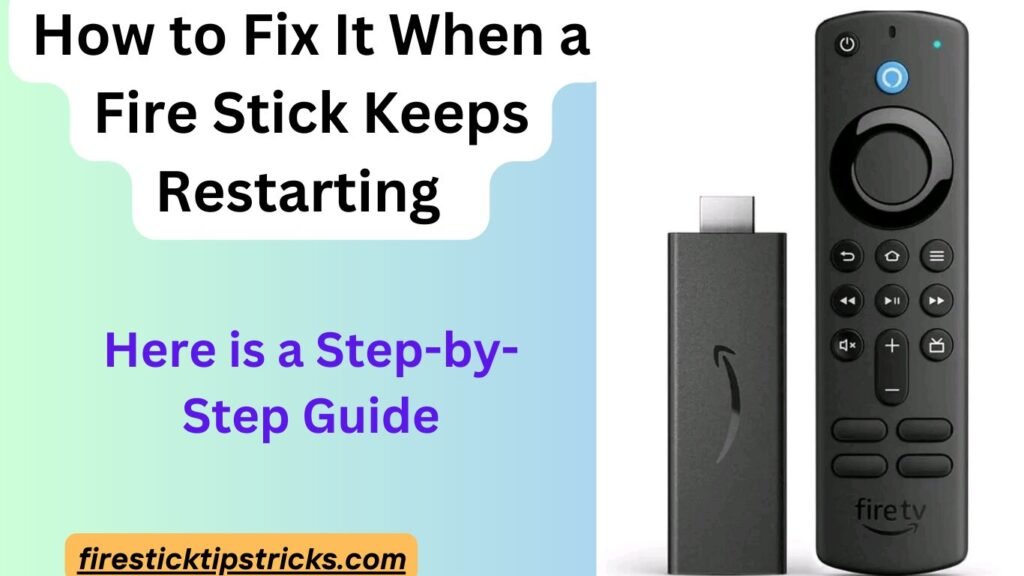
Why Does My Fire Stick Keep Restarting?
There are a number of possible causes if your Amazon Fire Stick repeatedly powers off and then powers back on. Problems with the device’s power supply are the most typical cause. Devices can power cycle (restart) automatically if they aren’t getting consistent power.
There are a number of software and hardware problems that could cause your Fire Stick to restart itself. You should be able to use the solutions provided below to fix any issue.
Here are some things to try before diving into the troubleshooting:
- Turn off and then turn on again your Amazon Fire TV Stick.
- Try hooking up your Fire Stick straight to the TV without any extra gear, such as a USB cable.
- If you’re using any kind of cable, including the power cord, inspect it for signs of fraying. In that case, swap them out.
This is the second approach you can use in the event that the first one fails.
What Do I Do if My Fire Stick Keeps Restarting?
In order to keep your Fire Stick powered on continuously, follow these troubleshooting procedures one by one in the sequence provided if it keeps restarting with your input.
- Check that the power block you’re using is compatible with your Amazon Fire Stick. Using the wrong power block is the most typical reason for a Fire Stick to become trapped in a restart cycle. The 5.25v, 5W power block is what Amazon suggests. If you insist on utilising anything else, OEM (original equipment manufacturer) is your best bet.
- Take your Amazon Fire Stick out of the wall and plug it back in. Try unplugging it from both your TV and the power supply for 20 to 30 seconds to see if it resolves the issue. A software issue or malfunction may be easier to release or erase if the connected device is unplugged.
- Take off any add-ons that your hardware may be utilising. The USB or other extension you used to connect your Fire Stick to your TV might be the culprit if you’ve tried to move it away from the TV. If the issue persists after that, try hooking up your Fire Stick straight to your TV.
- Before you continue, unplug everything from the other HDMI ports on your TV. If your Fire Stick keeps restarting, it can be because of interference from another HDMI device. See whether unplugging anything that isn’t in use at the moment helps fix the problem.
- Replace and inspect cables. Make sure the wires you’re using, including the power cord, are in good condition and free of fraying or wear. If that’s the case, get new ones. If you think the problem might be with the cables, you might try replacing the ones that appear to be fine.
- Use the included remote to power on your Fire Stick. It is possible that cached data or malfunctions are creating the restart loop; clearing them away by restarting remotely, commonly called a “soft reset,” may fix the problem. To restart using the remote control, press and hold the Play and Select buttons at the same time until a restart message appears on the screen.
- Before you hook up your Fire Stick, check that the TV you’re using supports HDCP. High Dynamic Range Compatibility (HDCP) displays are necessary for Amazon Fire Sticks. Although most televisions are HDCP-enabled, there are a few that aren’t, and if you’re watching on one of those, your Fire Stick may restart itself again to find a compatible connection.
- Keep your Fire Stick up-to-date. If your Fire Stick is running out of current software or firmware, it could become stuck rebooting itself. You may avoid these and other security vulnerabilities by regularly updating your Fire Stick.
- Do a factory reset on your Fire TV Stick. The proper operation of your Fire Stick is contingent upon its not being corrupted for any cause. To restore it to its original state, it may be possible to perform a factory reset.
Important: Be sure to save all of your apps and login credentials before you reset your Fire Stick, since you will lose access to all of your downloaded apps.
FAQs
Why does my Fire Stick keep blinking off and on?
An issue with the video signal, the HDMI connection, the frame rate, or the resolution could be the cause of your Fire Stick’s on/off flashing, or it could indicate that the device is in setup mode. The lights should be turned off once the setup is complete. However, in the event that this does not work, you may either check to see if your Fire Stick is online or go into the device’s Settings > Display and Sounds > Display > Video Resolution to change the resolution to one that works with your TV.
How do I stop my Fire Stick from turning off?
Like a Fire Stick that won’t stop rebooting, there are a lot of situations that can make your Fire Stick power off randomly and regularly. Finding out why your Fire Stick keeps powering down is the next best step.
Why does my Amazon Firestick keep restarting to optimise?
In order to optimise its firmware, an Amazon Firestick may periodically restart itself. If you want your Firestick to run faster, you should do this. On the other hand, your Firestick has the potential to become caught in an endless loop of restarting and optimising itself. Problems with the power supply or the HDMI connection are two examples of hardware that could cause this, while firmware incompatibility is an example of software.
What is the average lifespan of an Amazon Firestick?
Anyone who has just purchased an Amazon Firestick naturally wants it to survive for as long as feasible. Luckily, Amazon continues to provide updates for the Amazon Firestick for at least six to eight years after its introduction. You can anticipate your Amazon Firestick to easily outlast your TV, especially since existing apps will continue to function after this update time.
How do you manually reset your Amazon Firestick to factory settings?
You can manually reset your Amazon Firestick if you wish to use the factory settings or if you’re experiencing problems with it. To accomplish this, simply press and hold the Play/Pause and Select buttons on the remote until a Reset option appears on the screen. A manual reset of your Amazon Firestick is thus as easy as clicking the reset button.
Why Is My Fire Stick Stuck on the Loading Screen?
A Firestick can experience problems due to numerous bugs. Try updating the programme or using a different cable if it still stuck on the loading screen.
Why does my Fire Stick keep restarting when I’m using Spotify?
Verify that Spotify is not temporarily unavailable before attempting to fix Spotify on your Fire Stick. Make sure you aren’t using aeroplane mode on your Wi-Fi connection before continuing. Lastly, make sure the Fire Stick and the Spotify app are up-to-date.
Conclusion
The Amazon Firestick is a great option if you’re seeking an alternative to Android TV or if you want to turn a regular TV into a smart TV. Its compact form aspect belies the excellent TV experience it provides. However, problems can arise with any streaming device, including the Amazon Firestick.
The Amazon Firestick may even become stuck in a restart loop as a result of these problems. Thankfully, there is a simple solution:
we have already covered everything you need to know to repair the Firestick constantly restarting issue, including why it happens and how to fix it.