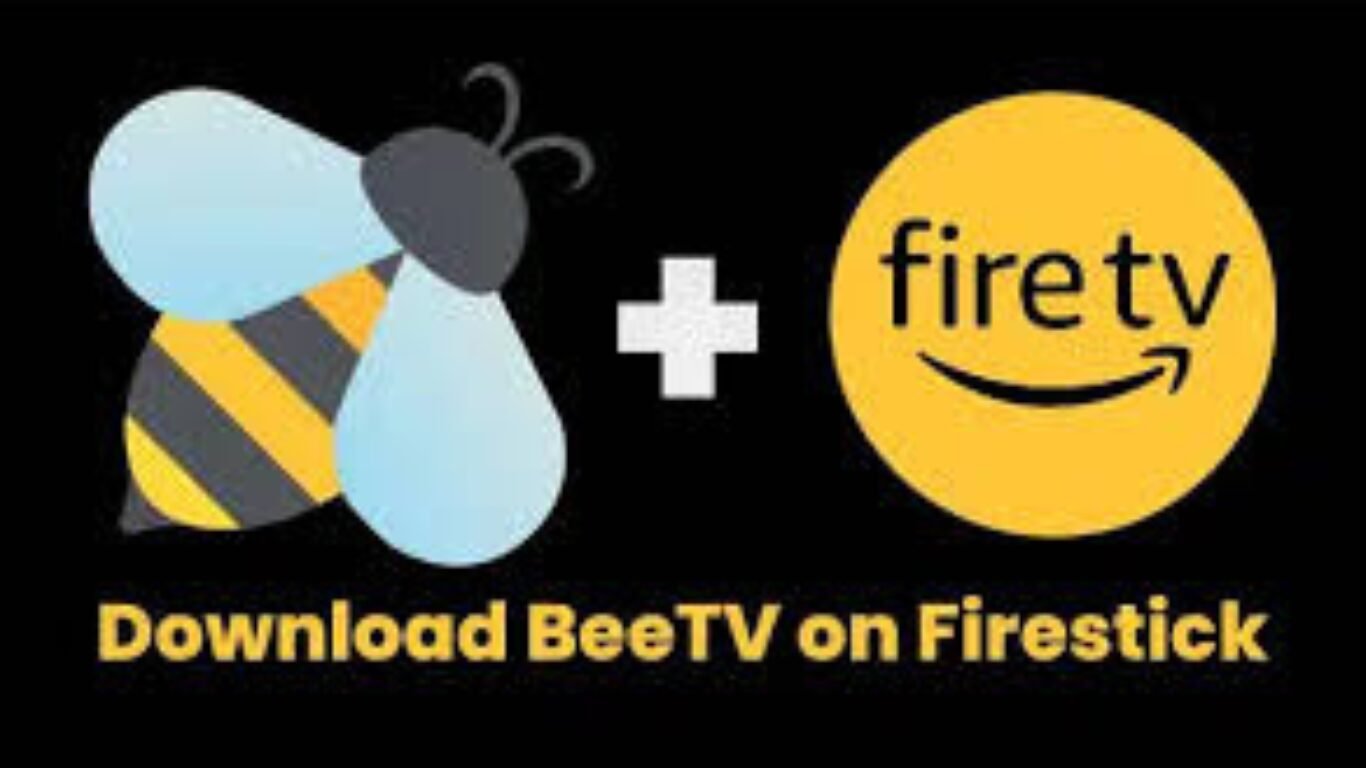Following this guide, you will learn How to Install BeeTV on Firestick. The instructions in this guide will work on Fire TV Stick, Fire TV, Fire TV Cube, Fire TV Stick 4K, FireStick 4K Max, All-New FireStick 4K, and All-New FireStick 4K Max.
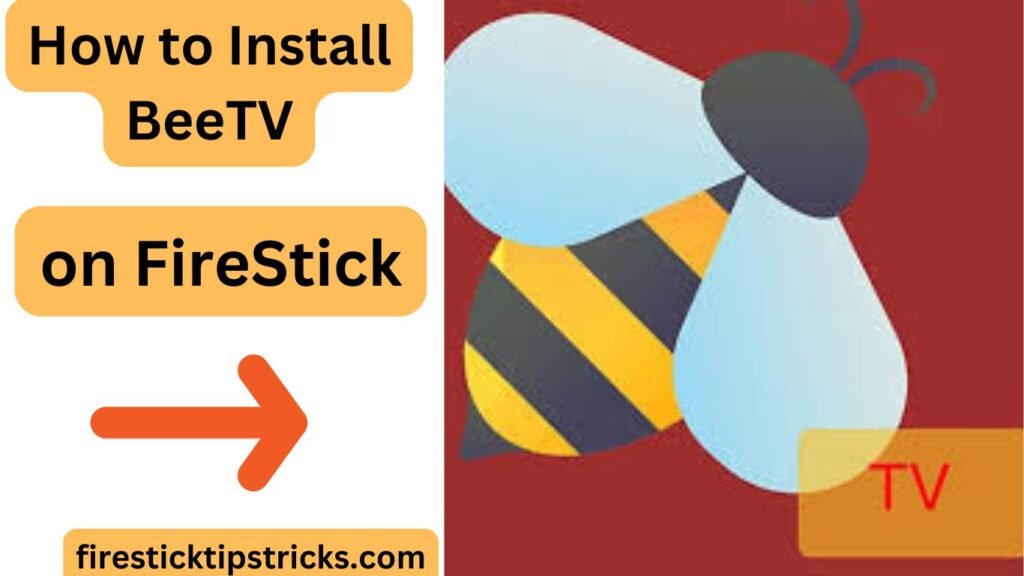
Why Choose BeeTV for Firestick?
BeeTV provides limitless entertainment—it’s not your average streaming app. With a slick UI, frequent updates, and an ad-free experience when coupled with certain players, BeeTV stands out from the rest. Let’s look at the options for installing this fantastic software on your Firestick.
Step 1: Prepare Your Firestick for Installation
Please ensure that your Firestick is set up to accept third-party apps before proceeding with the installation. Here’s how:
- Navigate to Settings: From the Firestick home screen, scroll to the right and select Settings.
- Select “My Fire TV” or “Device & Software”: This option manages your device preferences.
- Choose Developer Options: If “Developer Options” is missing, click on “About” and tap your Firestick name seven times to enable it.
- Turn On “Apps from Unknown Sources”: Confirm by selecting Turn On when prompted.
Pro Tip: This setting allows third-party apps, but remember to disable it when not in use to protect your device from unwanted installations.
Step 2: Install the Downloader App—Your Sideloading Tool
Using the Downloader software is necessary for sideloading apps. Downloading apps has never been easier or safer than with this multipurpose tool.
- Open the Amazon App Store. Use the search icon on your Firestick home screen.
- Search for “Downloader”: The orange app icon with a downward arrow is what you’re looking for.
- Download and Install: Click “Get” or “Download” to install the app.
Exclusive Insight: If a website isn’t compatible with the Silk browser, you can still access it directly from the Downloader app since it functions as a browser.
Step 3: Install BeeTV on Firestick—The Magic Step
The next step, after getting your Firestick ready, is to install BeeTV. Here are the necessary steps to begin:
- Open the Downloader App. The first thing you’ll see is a URL area.
- Enter the official BeeTV download URL: For the latest version, type:
https://beetvapk.org/and click Go. - Wait for the APK to download: Once complete, a prompt will appear; click Install.
- Launch BeeTV: After installation, click Open to launch the app or Done to exit and launch it later.
Pro Tip: Always use the official download links to avoid fake versions that may contain malware.
Step 4: Use a VPN with BeeTV to Stay Anonymous and Safe
A virtual private network (VPN) is a must-have when streaming with BeeTV because of the privacy hazards involved. Encrypting your data, hiding your IP address, and protecting you from ISP throttling are all benefits of using a virtual private network (VPN).
- Recommended VPNs: Consider NordVPN, ExpressVPN, and Surfshark for optimal performance on Firestick.
- How to Set Up a VPN on Firestick: Download your VPN app from the Amazon App Store, log in, and connect to a secure server.
Insider Tip: Some VPNs offer specialized streaming servers that enhance speed and reduce buffering specifically for video content.
Troubleshooting: Common Issues and Solutions
Even with the best setup, you might face some hiccups. Here are common issues and their fixes:
- Playback Error: Clear app cache from Firestick settings under Applications.
- Buffering: Reduce video quality in settings or connect to a faster server on your VPN.
- App Not Opening: Force stop the app, clear cache, and restart your Firestick.
Pro Tip: If issues persist, uninstall BeeTV, restart your Firestick, and reinstall the app using the latest APK.
FAQs About BeeTV on Firestick
Is BeeTV legal to use?
BeeTV itself is legal, but the content it accesses may not be. Always verify content legality in your region.
Can I get BeeTV without using Downloader?
Yes, but Downloader is the easiest and most reliable method. Alternatives like ES File Explorer can also be used.
How do I keep BeeTV updated?
BeeTV doesn’t update automatically, so revisit the official website periodically to check for new versions.
Conclusion
Installing BeeTV on Firestick opens up a world of entertainment options at no extra cost. By following this guide, you’ve learned how to safely and efficiently get BeeTV up and running, optimize it for the best performance, and protect your privacy with a VPN.
Call to Action
Have you successfully installed BeeTV? Share your experience in the comments! If you found this guide helpful, please share it with friends looking to expand their streaming library. Happy streaming!