In this guide, I will show you how to install and use Kodi on FireStick.Additional devices compatible with this guide include Fire TV, FireStick Lite, All-New FireStick 4K, All-New FireStick 4K Max, Fire TV Cube, FireStick 4K, and 4K Max.
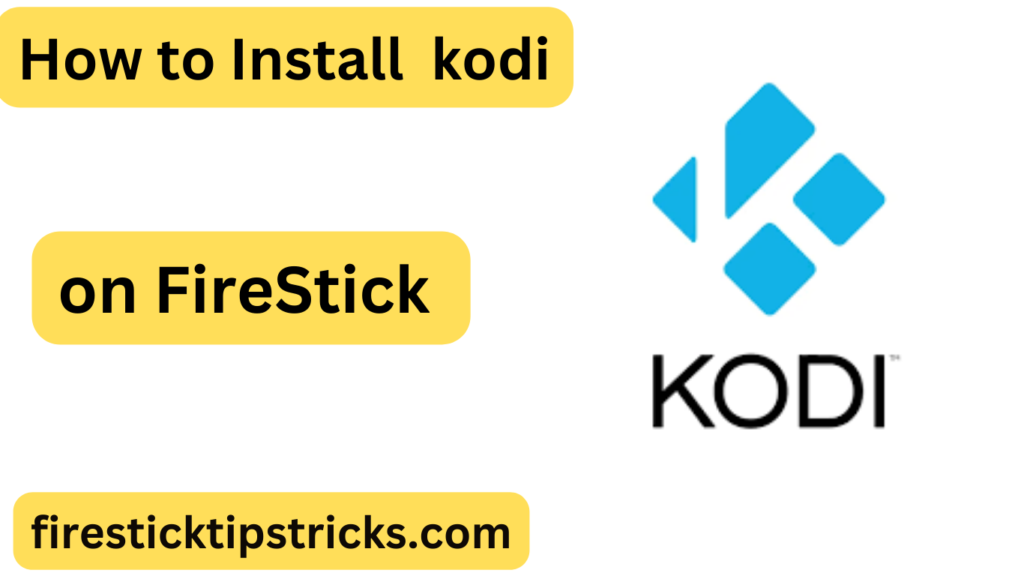
Quick Guide: Installing Kodi on Firestick in 3 Easy Steps
Prepare your firestick. The official Kodi app is not yet available on the Amazon Appstore. To enable app installation from sources other than the Amazon Appstore, you will need to modify your Firestick’s settings.
Sideload the Kodi app. In order to sideload Kodi onto your Firestick, you will require a programme such as Downloader.
Launch Kodi. To access Kodi after installation, launch it from the Firestick’s app store. Your favourite titles can now be accessed by launching Kodi addons.
3 Ways to Install Kodi on Firestick
Here are the 3 ways to install Kodi on Firestick:
Installing Kodi Using the Downloader App
No Fire TV device supports installing apps from unofficial sources, and neither does the Kodi client for Firestick, so you’re out of luck. In order to install apps from sources other than the official store, you will need to change the default settings of your Firestick.
You have to sideload the media player in order to install Kodi on Firestick. The Downloader software is really useful in this situation. This app is accessible on the official Firestick store and is straightforward to use, so I recommend it. To install Kodi on Firestick using the Downloader, just follow these steps.
1: Enable Installation of Apps from Unknown Sources:
- Go to the main menu of the Firestick. Choose the gear icon.
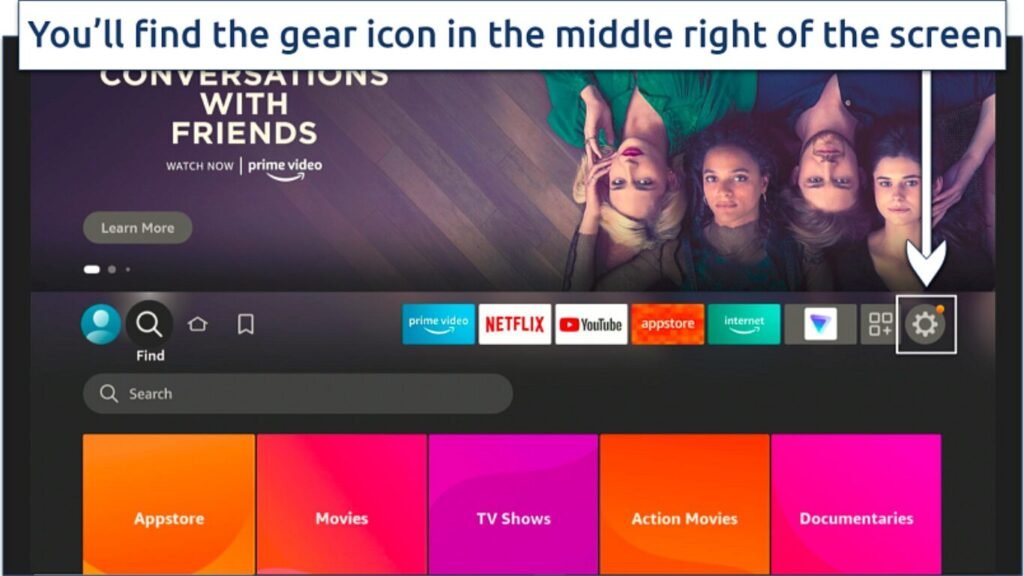
- Go to the My Fire TV section.
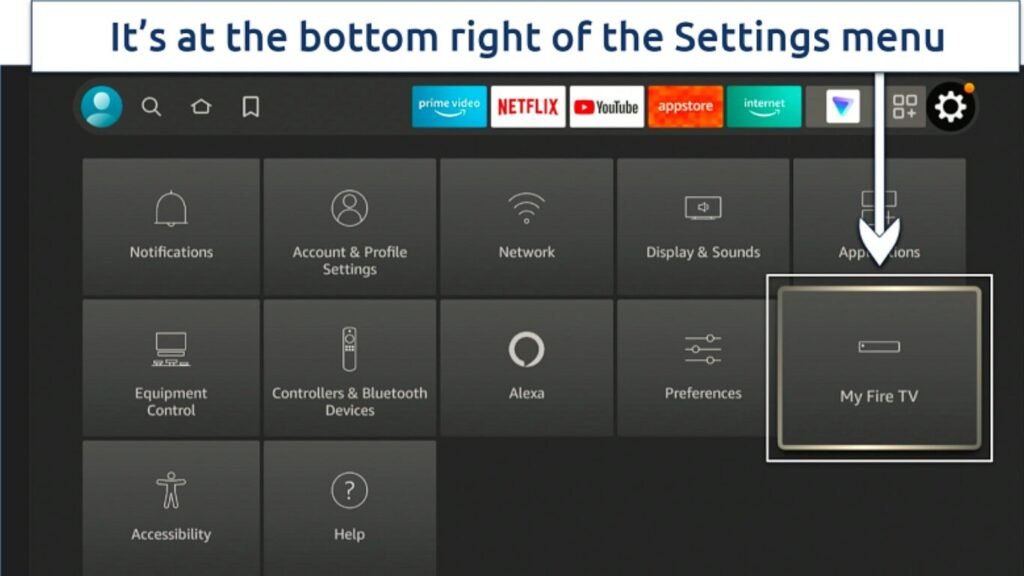
- Select Developer from the menu. Open the Settings menu and find the option to enable apps from unknown sources. Some people find that enabling ADB debugging allows them to remotely control their Firestick from a computer or smartphone. To make this work, make sure your computer and Fire device are on the same network.
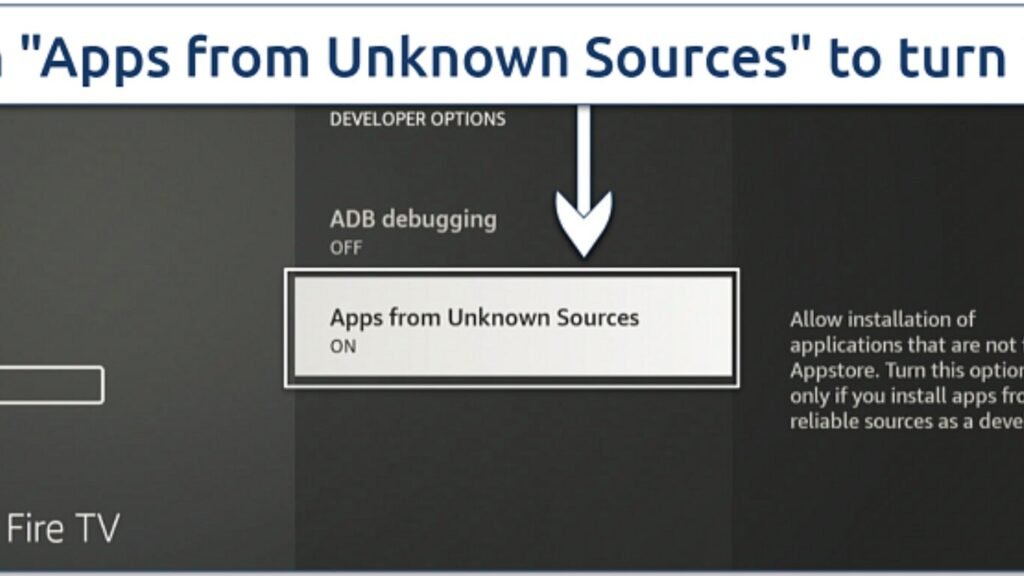
- Not required Return to the Developer menu. Some devices do not have the Developer choices shown by Amazon. You should be able to see it on your Firestick. If not, head over to About and press the Fire TV Stick button seven times in a row until you see a message that says, “No need, you are already a developer.” The developer choices will become available, and you will be able to authorise apps from unknown sources.
- Please return to the Settings menu. Locate Preferences and select it.
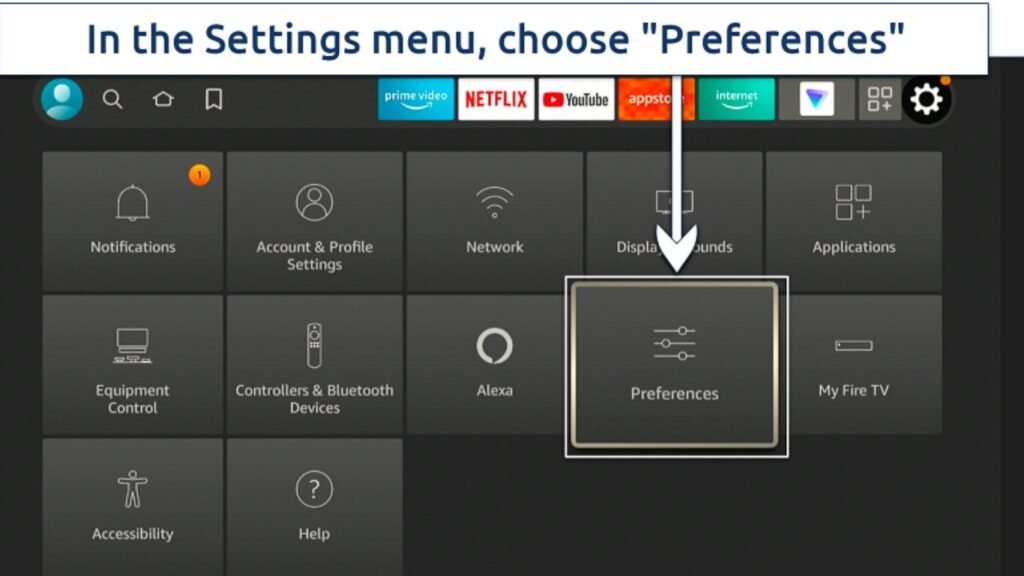
- Go to the Privacy Settings menu. Select “Device Usage Data” and then “Collect App Usage Data” from the list that shows up.
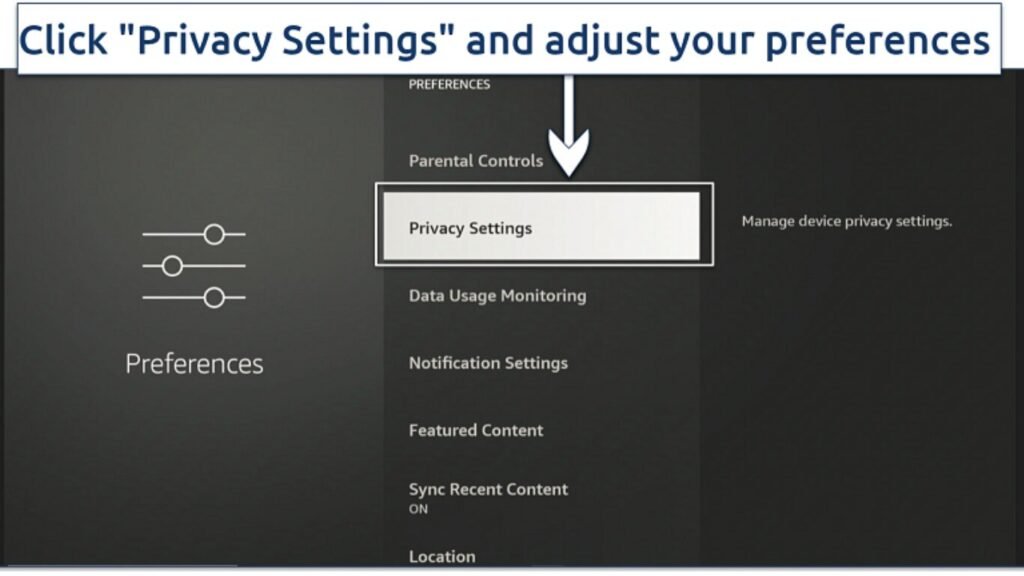
2: Install the Downloader App from the Amazon App Store.
- Launch Firestick. Find the Downloader app by clicking the search symbol on your device’s home page.
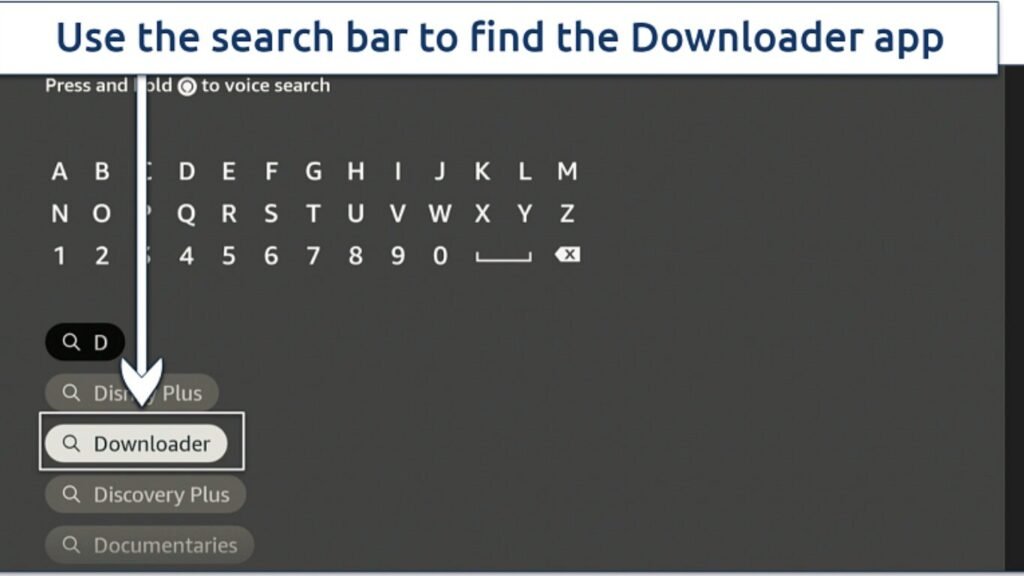
- Install Downloader. To begin installing the app, find it in the list and then click Download.
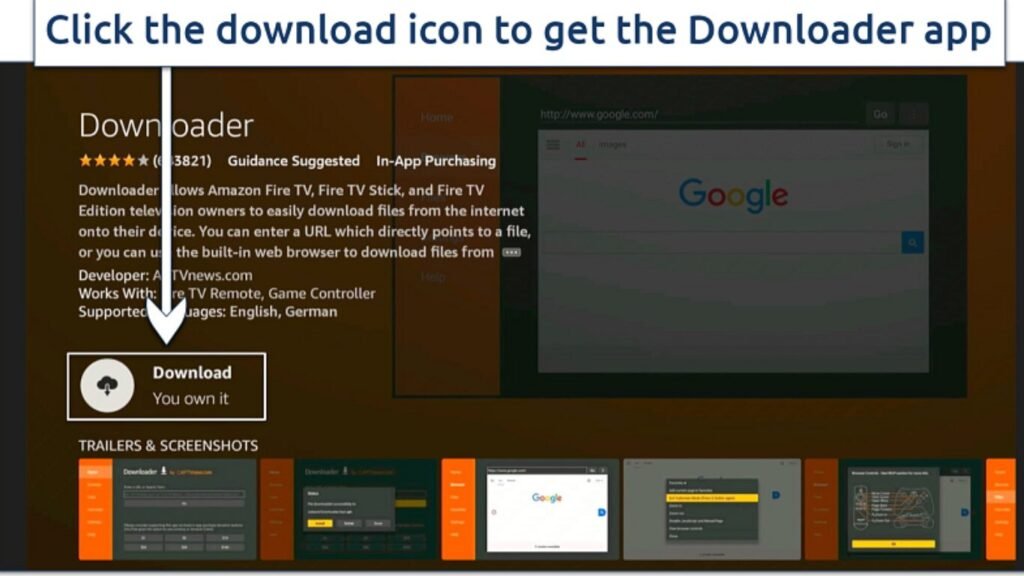
3: Download and Install Kodi on Your Firestick:
- Launch Downloader. Go to the URL box, type “https://kodi.tv/download,” click Go, and then choose Android. Downloader code 35625 can also be used.
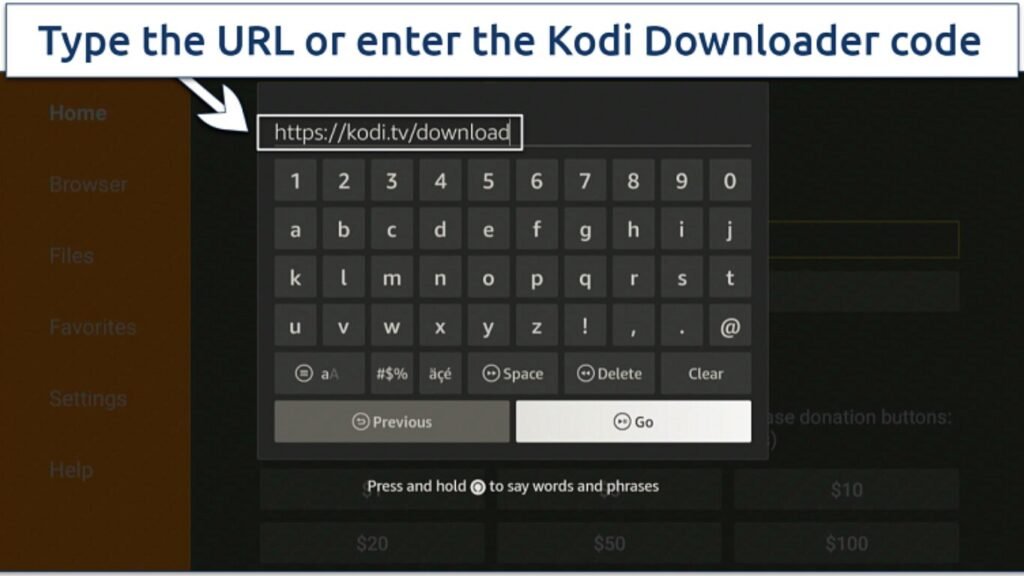
- Select ARMV7A (32Bit) to download Kodi. After clicking Install, wait for the “App installed” notification to show up once the download is complete.
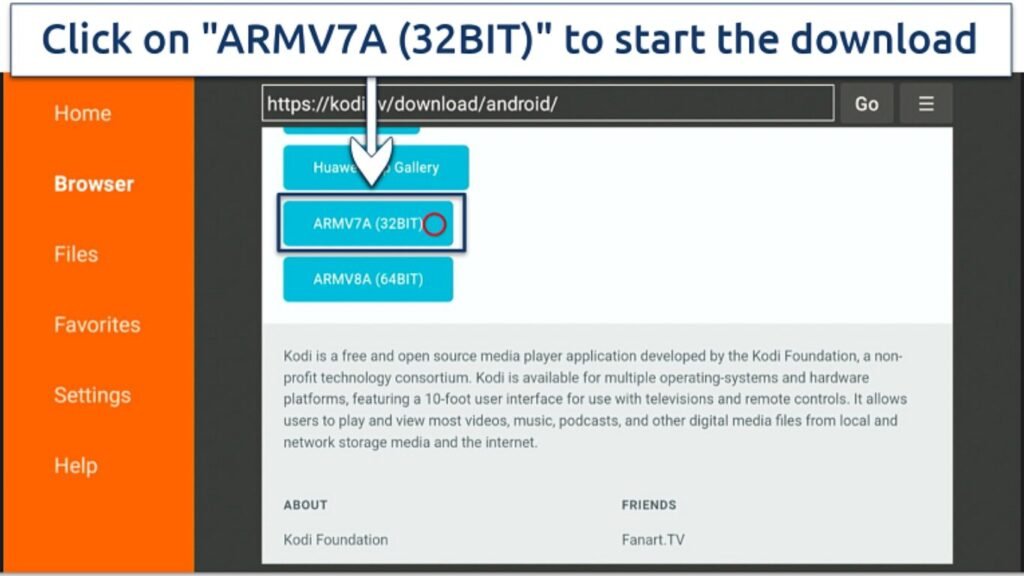
- Open Kodi. Kodi has been successfully installed on your Firestick. Press the Open button to start streaming video from your preferred addons.
Using ES File Explorer to Sideload Kodi on Firestick
ES File Explorer, which is sold on Amazon’s official website, is a fantastic substitute for Downloader. However, a membership package is required to access the sideloading functions, so there are some caveats. Consequently, it might not be the best choice if money is limited. Moreover, it’s important to note that it’s not sold everywhere. For instance, while my British coworker was able to find it easily, I could not locate it in the Indian Appstore.
If you want to install unauthorised programs, you’ll need to access your device’s Settings, just like with the Downloader approach.
1: Download the ES File Explorer Through the Amazon Appstore
Finding ES File Explorer is easy after you open Firestick. To find “ES File Explorer,” go to your home screen and look for the search symbol.
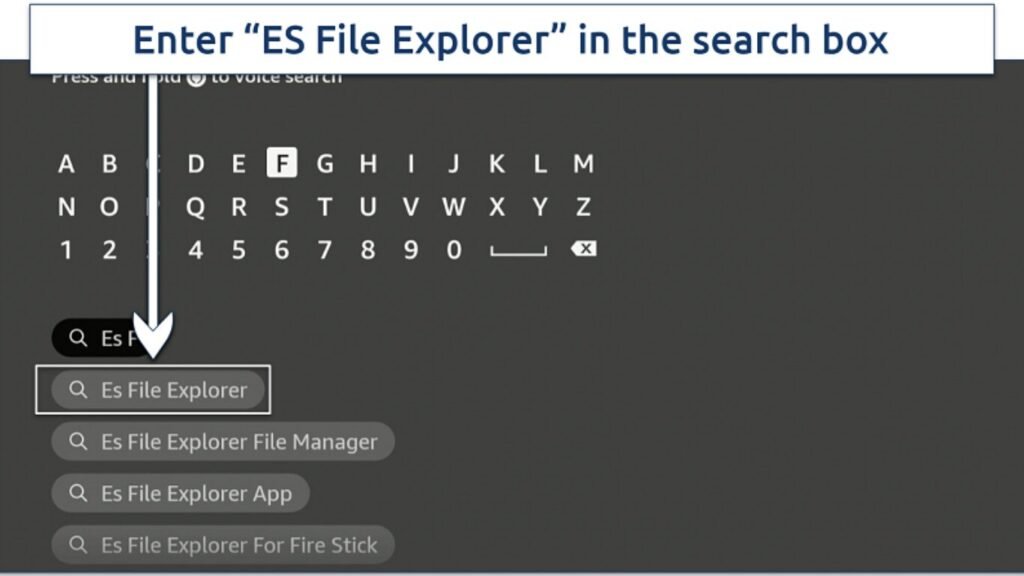
- Install the app. To begin installing ES File Explorer, choose it from the list and then click Download.
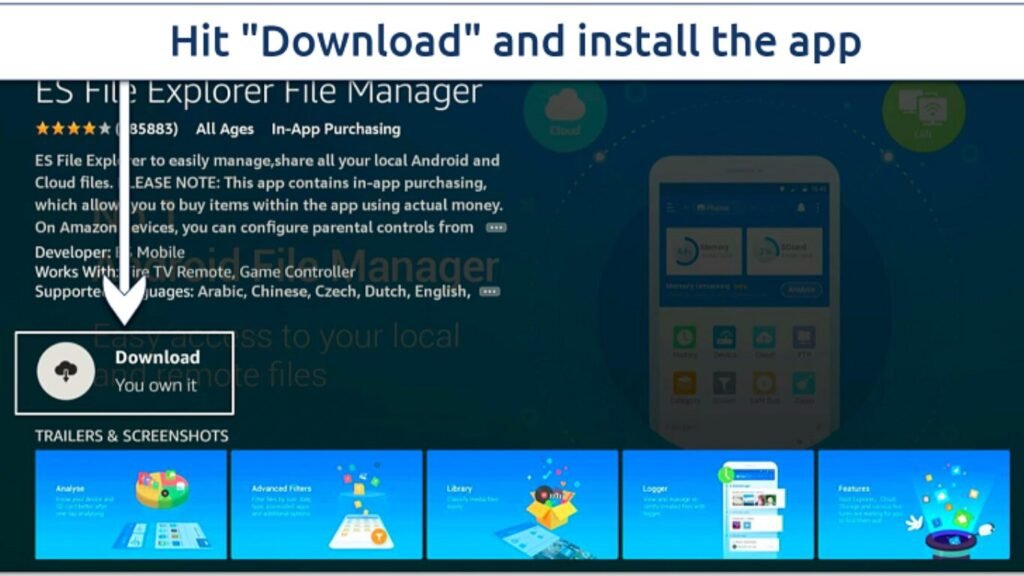
2: Download and Install Kodi on Your Firestick
- Launch Elevate File Explorer. Press the downloading symbol when you see it. Next, choose +New. On the screen’s lower right corner, you may find it.
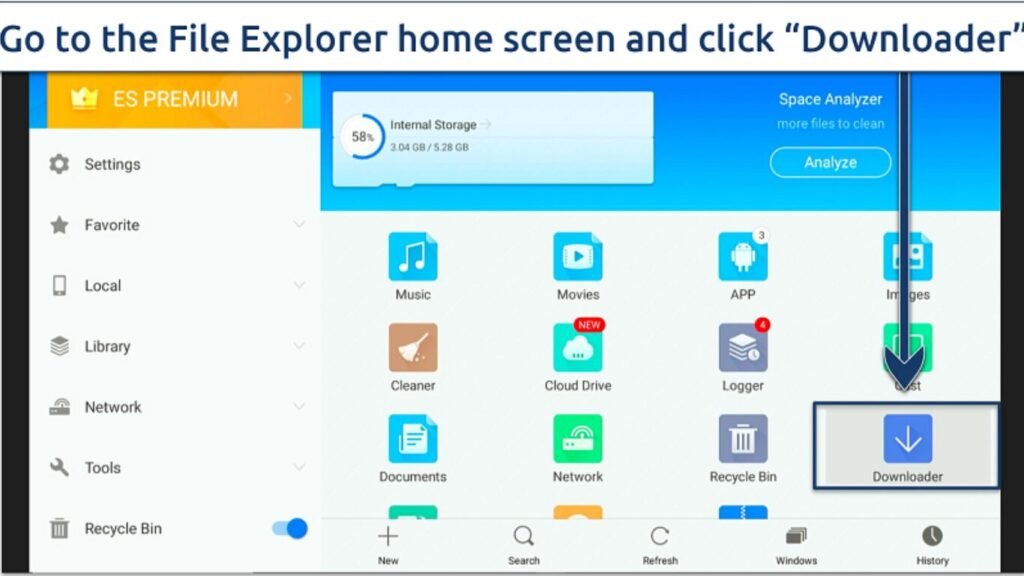
- Please specify the location and name of your media file. In the Path section, type “https://kodi.tv/download,” and then in the Name box, enter a name. Pick Download Now as the next step.
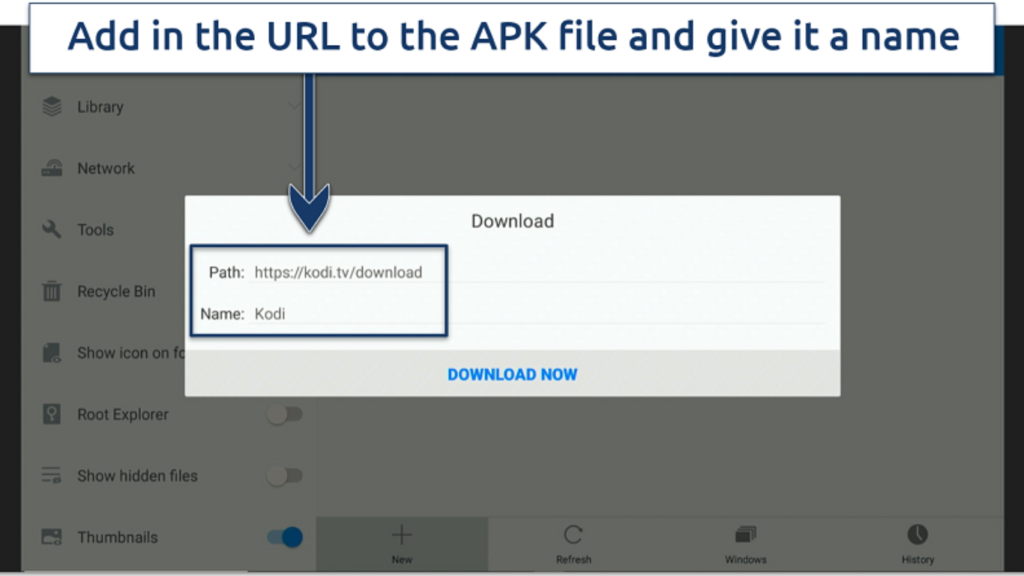
Press the “Open file” button. When asked to install it again, click Install. I’m done! Your Firestick now has Kodi installed.
Installing Kodi on Firestick with AppStarter
AppStarter isn’t available in the Amazon Appstore, unlike Downloader and ES File Explorer. However, you can sideload it onto your Firestick using an app like Downloader. Since AppStarter operates as an external app, safeguard your privacy by connecting through a reputable VPN.
Also, before you do anything else, make sure you change your device’s installation permissions. In order to download unofficial apps using APK files, this step is necessary. Here’s how to use AppStarter to install Kodi on your Firestick.
- Get Downloader Started. Press Go after entering “https://troypoint.com/as” into the URL bar.
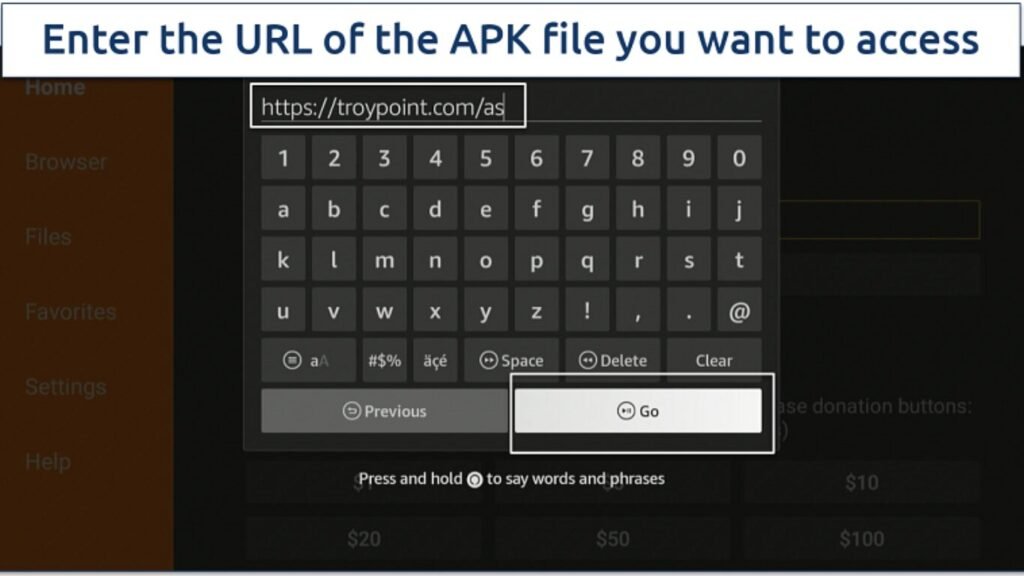
- Install AppStarter. Press the Install button to begin the installation when asked.
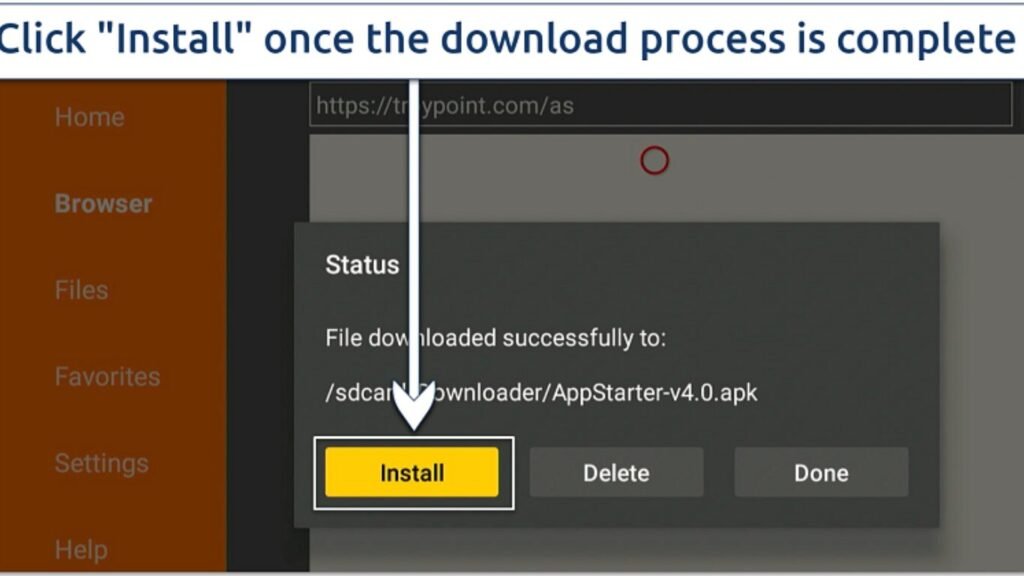
- Install Kodi. Press Updates after returning to AppStarter. Kodi ought to be visible on the menu. Next to Kodi, you should see an Install button; click on that.
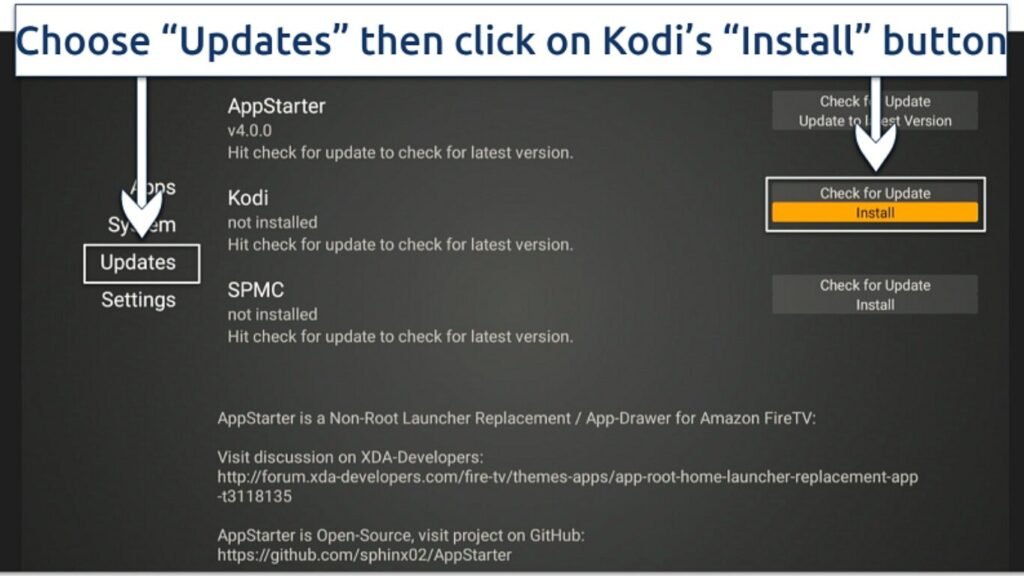
Open Kodi. Hold tight until you see the Ready to Launch! message. Afterwards, you’ll be able to enjoy all of your beloved Kodi content on your Firestick.
Frequently Asked Questions About Installing Kodi on Firestick
Is it safe to install Kodi on Firestick?
You may install Kodi on Firestick without worry. But it’s best used in conjunction with a trustworthy VPN that offers robust security measures. Because of its adaptability and personalisation choices, Kodi has become a trusted open-source media player among many users. Kodi, when set up and utilised correctly, may greatly improve Firestick streaming.
However, I advise utilising a very secure VPN to protect your data and activities, since some unofficial Kodi addons may include viruses or spy on your connection while you stream.
Can I install any Kodi addon on a Firestick?
Almost any Kodi addon can be installed on a Firestick, yes. By allowing you to watch a wide variety of content, including live TV, sports, movies, and TV series, these addons can improve your streaming experience. On the other hand, you should exercise caution when installing addons.
If you want to watch content without worry, only use trusted addons. It is possible that some addons include viruses, offer pirated content, or are not officially supported. Before installing any addons on your Kodi system, make sure they are secure and legal.
What’s the best Kodi addon for Firestick?
You can use Firestick with the most popular Kodi addons. Apps like Real-Debrid (an endless downloader that enables you to experience Kodi buffer-free) and Netflix, HBO Max, Disney+, Trakt, YouTube, DAZN, Crackle, Pluto TV, and SportsHD iPlayer WWW are among them. Nevertheless, it is possible for certain Kodi addons to record user information. If you care about the safety of your data, you should use a VPN that offers robust security and privacy features.
How do I update Kodi on Firestick to the latest version?
Updating Kodi on a Firestick is a simple process. To start, download and install the latest version of Kodi using your preferred sideloading programme, such as Downloader. Alternatively, you can use a sideloading app like AppStarter, which includes a button to automatically check for and install updates, helping you avoid the hassle of reinstalling Kodi repeatedly.
Typically, this method upgrades your Kodi installation to the latest version while preserving all of your current addons and settings. This way, you can enjoy new features and security patches without reinstalling Kodi from scratch. To keep Kodi running smoothly and securely, make sure to update it regularly.
Conclusion
After reading this, you should have no trouble installing Kodi on your Firestick. Kodi may be installed and ready to go in a matter of minutes if you follow our instructions.
When using Kodi, users must interact with third-party addons that have not been authorised by the Amazon Appstore, so they should be aware of privacy and security risks. Be cautious about what you install if you want to keep your Firestick’s Kodi streaming experience enjoyable and safe.

How do you install Real-debrid
Sure, please visit https://firesticktipstricks.com/install-real-debrid-on-kodi-2024/