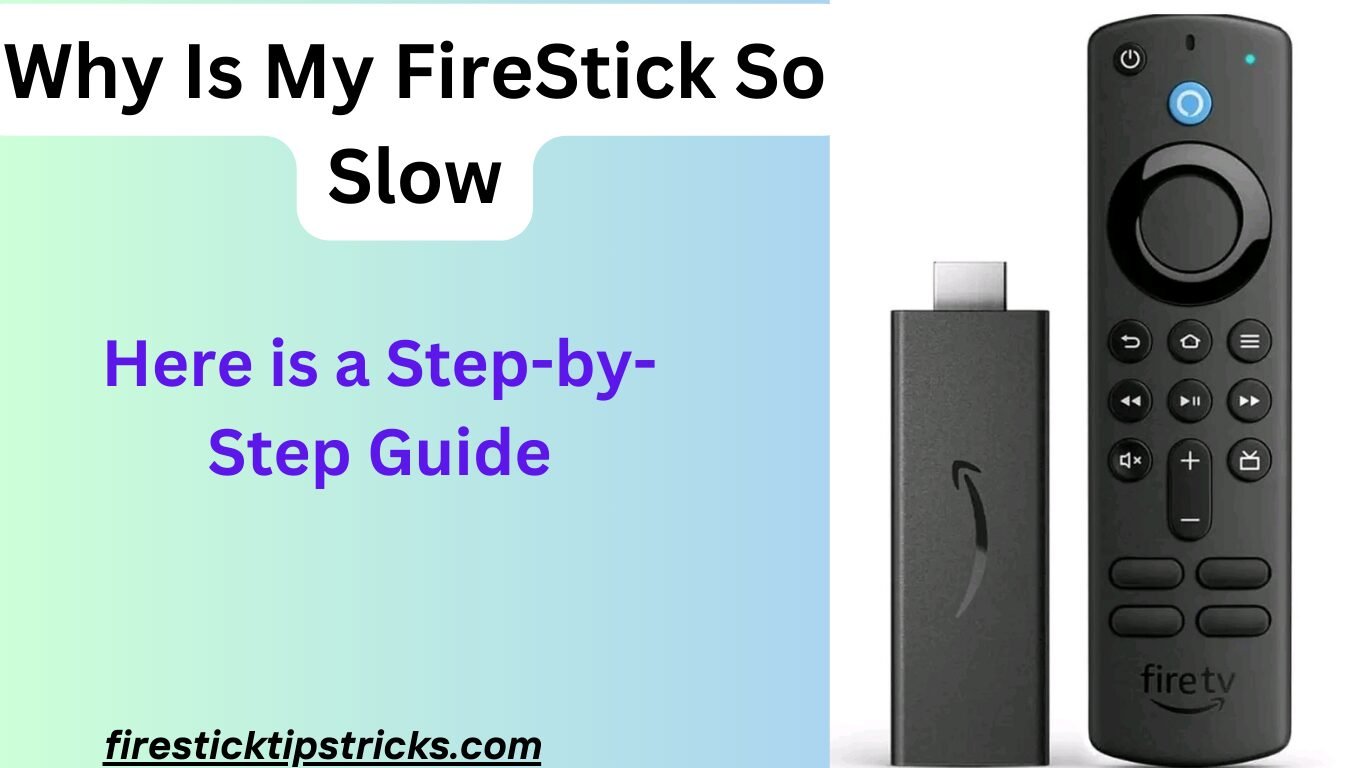Why Is My FireStick So Slow? This tutorial will teach you how to make your FireStick run faster. All of the Amazon Fire TV devices—Fire TV Cube, FireStick 4K, New FireStick 4K, New FireStick 4K Max, and FireStick Lite—are compatible with the techniques and tips provided here.
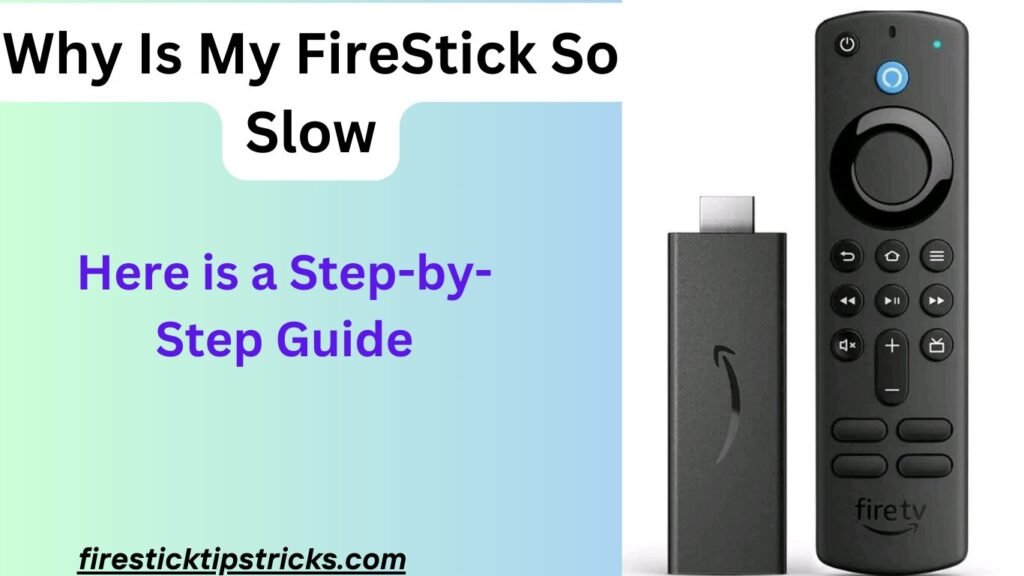
Reasons
There could be a number of reasons why your FireStick is running really slowly. Some common reasons for this include having many apps:
- Network Problems
- Inadequate Storage Space
- Antiquated Programmes Crashing
- Problems with Hardware
- Excessive Background Apps
- App Cache
It should be easy to fix your sluggish FireStick if you think any of the aforementioned problems are to blame.
What follows is a detailed explanation of what causes a FireStick to lag, as well as instructions on how to resolve the issue.
How to Speed Up a Slow FireStick
Here are some things you may do to speed up your FireStick if it has become slower over time.
1: Restart or reboot your FireStick
Background processes are a typical cause of a sluggish FireStick. Not only can background programmes on a FireStick slow down your gadget, but they might even freeze or crush it.
Restarting your Fire TV is a great idea if you think background apps are causing it to run slower.
Background Apps & Processes and Task Killer are two more utilities that might help you close background apps.
2: Remove Unwanted Apps
It goes without saying that any Fire TV device will not function properly unless your device has enough storage and RAM. In order to launch applications, stream media, and open the device, bandwidth is necessary.
The smartphone isn’t running at peak efficiency because too many unused apps are taking up storage space, which causes latency.
Try removing unused apps from your FireStick’s storage if you think that’s the cause of its bad performance. Instead of erasing the apps, you might attempt unloading them.
3: Clear App Cache
Keeping the app’s cache clear is recommended. For many reasons, apps keep little pieces of data in what are called app caches.
Not deleting this data on a regular basis can cause the FireStick to slow down because it takes up space.
4: Keep Your FireStick Up to Date
To maximise efficiency and protect against malware, security flaws, and other issues that can reduce your device’s speed, it is essential to keep your device updated.
To get the most out of your FireStick, update to the most recent software version.
4: Disable Automatic App Updates
You can avoid manually updating each app by using the automatic app update feature on FireStick and Fire TV devices.
The handy function may slow down your FireStick during upgrades, though.
I would advise against disabling automatic updates. Once the update is complete, your FireStick will return to its regular speed, if that is indeed the cause of its slowness. Typically, the updates are completed in a matter of minutes.
Nevertheless, the following procedures might be followed in order to disable automatic updates:
- Start up your FireStick device. Go to the far right of your home screen and select Settings.
- Find and click on the Applications tile.
- Choose the App Store.
- To disable automatic updates, click on that option.
6: Turn Off collecting App Usage Data
Although gathering data might not appear to have any bearing on how fast your FireStick is, the reality is that it will use up system resources regardless of how your FireStick performs. Consequently, you can enhance its functionality by deactivating elements that do not serve your needs.
You have the option to disable Amazon’s data collection on app usage if you choose to keep your privacy intact. Amazon claims that it uses user data for app and service improvement and to better serve its customers.
Whether you’d rather not use it or are just curious if turning it off will make your device run faster, the instructions are below.
- Access the Settings menu from the main screen of the FireStick.
- Click on the tile that says Preferences.
- Choose “Privacy Settings.”
- Click on the setting that says “Collect App Usage Data” to turn it off
- Select Turn Off.
- Verify that the switch is now turned off.
6: Check your Internet Connection
An unstable or poor internet connection may potentially affect the stability and performance of a FireStick. Slower app loading times and possible freezing while streaming are symptoms of a bad internet connection. With FireStick, checking your internet speed is a breeze.
Overloading your internet connection could be the cause of its instability. Reducing the number of devices connected to your home network is an easy way to fix this.
Resetting your router by powering it off and then back on again is another simple repair for a bad internet connection. Reconnect the FireStick and check if the speed is better after that.
There may be too many obstacles between the FireStick and the router, which might be causing signal interference and making the Fire TV work slowly.
To make sure the signal is sent out properly throughout your property, it’s important to have your router in a central area with few distractions.
If there are no network obstacles, but your FireStick is still unreliable, it could be because your ISP is limiting your speed. Then your best bet would be to switch to a different ISP or VPN.
8: Check for Overheating
Another reason for decreased speeds is if the FireStick gets too hot. Please ensure that the FireStick is not overheating if it has been connected to your TV for an extended period of time.
Turn off the Fire TV and remove it from the TV if it gets too hot. Allow it to cool for a minute or two. Once everything is done, turn on the Fire TV and reconnect it.
9: The Last Resort — Factory Reset
If none of the aforementioned solutions work, you might have to restore your FireStick to its factory settings. This ought to improve efficiency.
Nevertheless, you will erase all of your data and return your device to its original factory state.
Before you reset your Amazon account, make sure you know your Wi-Fi password and login credentials.
Final Thoughts
No one is sensible enough to buy a new FireStick every time its performance drops. Several methods for making a sluggish FireStick gadget run faster are detailed in this tutorial. You don’t need any technical know-how to follow these approaches; I supplied all the necessary information. Leave a comment below if you know of any additional ways to speed up a FireStick.
FAQS
What causes the firestick to run slowly?
A sluggish internet connection, an excess of background apps, or insufficient storage space are all potential causes of your Firestick’s lacklustre performance.The first step in solving any problem is to identify where it is coming from. Your Firestick may experience sluggish performance on occasion due to issues with the Fire OS. You can repair these flaws that slow down your Firestick’s performance by keeping it updated.
How does a slow internet connection impact how well the Firestick performs?
One major factor that can reduce the speed of your Firestick is a sluggish internet connection. When your internet connection isn’t fast enough, streaming services will buffer, which will disrupt your video playback. Additionally, if your internet connection is slow, it will take longer for movies and TV episodes to download, which will make your Firestick seem slow. In order to watch videos without interruption, you must have a reliable and fast internet connection.
How do I disable apps running in the background?
In the Firestick’s settings menu, you may find an option to disable background programmes. All of your device’s installed apps are listed here. To make your Firestick run faster, find the applications you don’t use often and hit the “force stop” button.
How do you clear the cache on your Fire TV Stick device?
Go to the Firestick’s settings menu and choose the apps option to delete the cache. Pick out the app whose cache you wish to remove, and then hit the “clear cache” button. Doing this on a regular basis will keep your Firestick running smoothly and efficiently.
How do you factory reset your Firestick?
Press the “Reset to Factory Defaults” button after selecting “My Fire TV” in the settings menu to return your Firestick to its factory settings. To finish the reset, just follow the on-screen directions. Make sure you have a backup of any crucial files before continuing, since this will delete all of your data. To find out more, click here.
How do I manage my data monitoring settings on Firestick?
Choose “Preferences” from the Firestick’s settings menu to adjust the device’s data monitoring preferences. In order to make your Firestick run faster, you can disable data tracking here.
What are the best VPNs for Firefox?
specialisedConsider alternatives with fast connection speeds, a large number of servers, and robust encryption when picking the best VPN for Firestick. Consider NordVPN, ExpressVPN, and CyberGhost, three of the most well-liked options. You can easily set up and use these VPNs on your Firestick because they have specialized apps for it.
How do you prevent your Firestick from overheating?
Overheating can damage your Firestick, so be sure there’s enough airflow around it. Do not put it in a closed area or anywhere else where there is heat. Overheating can be prevented by using a cooling fan or taking breaks between streaming sessions if your Firestick feels hot to the touch.